മെഡിക്കൽ വിദ്ഭ്യാസത്തിൽ ഇ പഠനത്തിന്റെ പ്രാധാന്യം
- ഇ-പഠനത്തിനായി മൂഡിൽ ഓപ്പൺ സോഴ്സ് പ്ലാറ്റ്ഫോം ഉപയോഗിക്കാം
- സിസ്റ്റത്തിൽ മൂഡിൽ എങ്ങനെ ഇൻസ്റ്റാൾ ചെയ്യാം, അത് എങ്ങനെ ഇൻറർനെറ്റിൽ
മൂഡിൽ 3.9.1 സോഫ്റ്റ്വെയർ റീക്വർമെൻറ്സ്
- PHP - 7.3.20
- Xampp -7.3.20
- Maraia DB
മൂഡിൽ 3.9.1 ഹാർഡ്വെയർ റീക്വർമെൻറ്സ്
- i5 Processor
- 8 GB Ram
- 1 TB Harddisk
XAMPP- ഏറ്റവും പുതിയ പതിപ്പ് ഡൗൺലോഡ് ചെയ്യുക
https://www.apachefriends.org/download.htmlഇൻസ്റ്റാൾ ചെയ്യുക(https://www.apachefriends.org/ru/index.html)
മൂഡിൽ 3.9.1 ഡൗൺലോഡ് ചെയ്യുക
മൂഡിൽ ഫോൾഡർ എക്സ്ട്രാക്റ്റുചെയ്യുക
ലോക്കൽഹോസ്റ്റിലേക്ക് മൂഡിൽ ഫോൾഡർ പേസ്റ്റ് ചെയുക (htdocs ഫോൾഡർ)
മൂഡിൽ ലോഡുചെയ്യുക
browser എടുത്ത് ലോക്കൽഹോസ്റ്റ് പോർട്ട് നമ്പർ ഉപയോഗിച്ച് ടൈപ്പുചെയ്യുകfor eg: localhost:8080/ഉപയോഗിച്ച പോർട്ട് നമ്പറുകൾ XAMPP നിയന്ത്രണ പാനലിൽ -> നെറ്റ്സ്റ്റാറ്റിൽ നിങ്ങൾക്ക് കാണാൻ കഴിയും
type: "http: //
localhost:8012/moodle" ഇൻസ്റ്റാളേഷൻ സജ്ജീകരണ വിസാർഡ് തുറക്കും
മൂഡിൽ ഡാറ്റാബേസ്
- Type http://localhost/phpmyadmin/
- Phpmyadmin ലെ New ബട്ടണിൽ ക്ലിക്കുചെയ്യുക തുടർന്ന് "മൂഡിൽ" എന്ന പേരിൽ ഒരു ഡാറ്റാബേസ് സൃഷ്ടിക്കുക
- Privellege ക്ലിക്കു ചെയ്യുക
- ഉപയോക്താവിനെ സൃഷ്ടിക്കുക "moodleuser
- Write your web address
- Write your moodle directory (path where you pasted moodle)
- Write Data directory
- select a language
- ഇൻസ്റ്റാൾ ചെയ്യാൻ ശ്രമിക്കുക.
ചിലപ്പോൾ നിങ്ങൾക്ക് ചില errors ഉണ്ടായേക്കാം
errors ക്ലിയർ ചെയ്യുക.ചെക്ക് പാസ് ചെയ്യുക.
- ഇവിടെ ചില errors
First one, "change the database into mariadb"
Config.php എങ്ങനെ മാറ്റാമെന്ന് നോക്കാം?
config .php എടുക്കുക
(ലോക്കൽഹോസ്റ്റ് -htdocs ഓപ്പൺ മൂഡിൽ ഫോൾഡർ -> config.php ഫയൽ)
DB - മരിയ ഡീബയിലേക്കു മാറ്റുക
പാസ് മൂഡിൽ ഇൻസ്റ്റാളേഷൻ
browser സറിലേക്ക് പോകുക, url ടൈപ്പ് ചെയ്യുക
(localhost: 8012/moodle) or (localhost:your port number/moodle)ആദ്യത്തെ പിശക് പോയതായി നിങ്ങൾക്ക് കാണാം
പക്ഷേ മറ്റ് പിശകുകൾ ഉണ്ടായിരുന്നു
Php extension check
How to solve php intl extension error?
Php intl extension check എങ്ങനെ പരിഹരിക്കും?- Take php.ini file then add extension as php_intl.dll
- [intl]
- intl.default_locale=en_utf8
- int.error_level=E_WARNING
- *remove ";" in front of intl and extension
- restart Apache .
- Load moodle
- Type url on address bar
click continue
you will receive installation success messages.
continue ക്ലിക്കുചെയ്യുകനിങ്ങൾക്ക് ഇൻസ്റ്റാളേഷൻ “success message” ലഭിക്കും
After general settings you will get dashboard.
Login with admin user id and password,
Sometimes Moodle page will not redirect properly.
so comment some line of codes in
moodle->admin-> index.php.
പൊതുവായ ക്രമീകരണങ്ങൾക്ക് ശേഷം നിങ്ങൾക്ക് ഡാഷ്ബോർഡ് ലഭിക്കും.
അഡ്മിൻ ഐഡിയും പാസ്വേഡും ഉപയോഗിച്ച് ലോഗിൻ ചെയ്യുക.
ചിലപ്പോൾ മൂഡിൽ പേജ് ശരിയായി റീഡയറക്ട് ചെയ്യില്ല.
അതിനാൽ കോഡുകളുടെ ചില വരിയിൽ
Comment ചെയുകComment ചെയ്യാൻ // ഡബിൾ സ്ലാഷ് ഉപയോഗിക്കുകmoodle->admin-> index.php.
Then it will direct it properly.
This is Admin Dashboard
അഡ്മിൻ ഡാഷ്ബോർഡ്
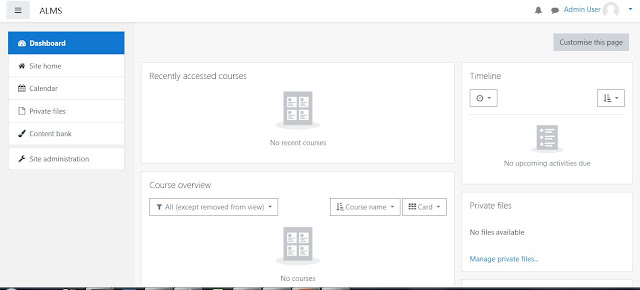 |
Admin Dashboard |
അഡ്മിൻ ലോഗിൻ തയ്യാറാണ്. നിങ്ങളുടെ അഡ്മിൻ ഐഡിയും പാസ്വേഡും ഉപയോഗിച്ച് ലോഗിൻ ചെയ്യുക.
പഠന മാനേജുമെന്റ് സിസ്റ്റത്തിനായി ആദ്യ ഘട്ടം ലോഗോ സജ്ജമാക്കുക
അഡ്മിൻ ക്രെഡൻഷ്യലുമായി ലോഗിൻ ചെയ്യുക
ഡാഷ്ബോർഡിന്റെ ഇടതുവശത്ത് -> സൈറ്റ് അഡ്മിനിസ്ട്രേഷൻ ക്ലിക്കുചെയ്യുക, തുടർന്ന് "Appearnce"“Save changes” ക്ലിക്കുചെയ്യുകNow successfully added logo.
Course Categories in Moodle
“Create Category” ക്ലിക്കുചെയ്യുക
Moodle Category എങ്ങനെ എഡിറ്റുചെയ്യാം?
സൈറ്റ് അഡ്മിനിസ്ട്രേഷനിൽ ക്ലിക്കുചെയ്യുക,തുടർന്ന് കോഴ്സുകളിലേക്ക് പോകുക->Manage Course Category,നിങ്ങൾക്ക് എല്ലാ categoriese കാണാൻ കഴിയും.ഓരോ categorise എതിരായി settings ബട്ടൺ ഉണ്ട്. settings ക്ലിക്കുചെയ്യുക
നിങ്ങൾക്ക് category name, description തുടങ്ങിയവ എഡിറ്റുചെയ്യാനാകും.മുകളിലുള്ള ചിത്രത്തിൽ നിങ്ങൾക്ക് "Miscellaneous" എന്ന് പേരുള്ള ഒരു category കാണാൻ കഴിയും
can admin change the name of miscellaneous category?
അഡ്മിന് miscellaneous category name മാറ്റാൻ കഴിയുമോ?
അഡ്മിന് miscellaneous category name മാറ്റാൻ കഴിയുമോ?
അതെ!
അഡ്മിന് user credentials ഉപയോഗിച്ച് ഇത് മാറ്റാൻ കഴിയും.
സൈറ്റ് അഡ്മിനിസ്ട്രേഷൻ-> ഡാഷ്ബോർഡിലേക്ക് പോകുക, തുടർന്ന്
കോഴ്സുകളിലേക്ക് പോയി manage course categories ക്ലിക്കുചെയ്യുക, തുടർന്ന് എഡിറ്റുചെയ്യുക
നിങ്ങൾക്ക് പേര് മാറ്റാനാകും.
മൂഡിലെ miscellaneous category
Miscellaneous
category മറയ്ക്കുക
ലോഗിൻ ടു അഡ്മിൻ വിൻഡോ സൈറ്റ് അഡ്മിനിസ്ട്രേഷൻ കോഴ്സുകളിലേക്ക് പോയി course management പോയി ഐ (eye) ഐക്കൺ ക്ലിക്കുചെയ്യുക
ഒന്നാം പേജിലെ മാറ്റം കാണുക.
 |
| Add caption |
Course Categories ക്ലിക്കുചെയ്യുക, തുടർന്ന് നിങ്ങൾക്ക് course
details കാണാൻ കഴിയും.
Course categories-ൽ എത്ര subcategories സൃഷ്ടിക്കാൻ കഴിയും?
നിങ്ങളുടെ കോളേജിൽ പിജി, യുജി കോഴ്സുകളുണ്ടെങ്കിൽ subcategories
സൃഷ്ടിക്കുക.
നിങ്ങളുടെ അഡ്മിൻ ക്രെഡൻഷ്യലുകൾ (userid and password of
admin) ഉപയോഗിച്ച് ലോഗിൻ ചെയ്യുക, തുടർന്ന് സൈറ്റ് അഡ്മിനിസ്ട്രേഷനിലേക്ക് പോയി കോഴ്സുകളിൽ
ക്ലിക്കുചെയ്യുക തുടർന്ന് Manage course and course categories ക്ലിക്കുചെയ്യുക.
തുടർന്ന് കോഴ്സ് തിരഞ്ഞെടുത്ത് settings ബട്ടൺ ക്ലിക്കുചെയ്യുക
how to add users
in moodle?
First login
Then click on
Site administration
Then users ->
Add a new user
മൂഡിൽ users എങ്ങനെ ചേർക്കാം?
ആദ്യ ലോഗിൻ
സൈറ്റ് അഡ്മിനിസ്ട്രേഷനിൽ ക്ലിക്കുചെയ്യുക
തുടർന്ന് users-> ഒരു പുതിയ user ചേർക്കുക
General settings-ൽ username, password, Firstname, Lastname തുടങ്ങിയവ നൽകണം.
നിങ്ങൾക്ക് user picture, users additional name, കൂടാതെ ചില ഓപ്ഷണൽ ഫീൽഡുകൾ എന്നിവ നൽകാം.
(Then you have to give username,
Password, First name, Last name etc under General settings.
You can give User
Picture, Additional name for user, His/her interest and also some optional
fields are there.)
നമുക്ക് general settings നോക്കാം
ഇവിടെ ചില ഫീൽഡുകൾ നിർബന്ധമാണ് (നിങ്ങൾ അതിലേക്ക് ഒരു value നൽകണം) നിർബന്ധിത ഫീൽഡുകൾ അടയാളപ്പെടുത്തിയിരിക്കുന്നു. Exclamation mark in red color
Force Password Change on Moodle
"Force Password Change" സ്ക്വയർ ബോക്സിൽ ക്ലിക്കുചെയ്യുക.
എന്താണ് അതുകൊണ്ട് ഉദേശിക്കുന്നത്?
user creation-നു ശേഷം ആദ്യം user login ചെയ്യുമ്പോൾ password മാറ്റേണ്ടതുണ്ട്.
Can't create User Accounts?
User create ചെയ്യുമ്പോൾ ചില errors ലഭിച്ചേക്കാം
പാസ്സ്വേർഡ് ക്രിയേറ്റ് ചെയ്യുമ്പോൾ
Use 8 characters long password
There should be 1 uppercase (capital letter), lowercase and alphanumeric symbol such as (#$*) etc.
Moodle-upload user’s
csv file format
നിങ്ങളുടെ അഡ്മിൻ userid & password ഉപയോഗിച്ച് ലോഗിൻ ചെയ്ത്.സൈറ്റ് അഡ്മിനിസ്ട്രേഷൻ-> പ്ലഗിനുകളിലേക്ക് പോകുക
“Manage
enroll plugins” ക്ലിക്കുചെയ്യുക
ഇവിടെ നമുക്ക് Active Plugins കാണാൻ കഴിയും
ഇവിടെ flat file active-അല്ല. active അകാൻ കണ്ണ് ബട്ടണിൽ ക്ലിക്കുചെയ്യുക
മൂഡിൽ ബൾക്ക് user അപ്ലോഡ്ബൾക്ക് users-നെ എങ്ങനെ അപ്ലോഡ് ചെയ്യാമെന്ന് നോക്കാം.flat file active-ആയ ശേഷംസൈറ്റ് അഡ്മിനിസ്ട്രേഷനിലേക്ക് മടങ്ങുകusers-ൽ ക്ലിക്കുചെയ്യുക -> upload users
നിങ്ങൾക്ക് example.csv ഫയൽ ഡ download ൺലോഡ് ചെയ്യാൻ സാധിക്കും.
example.csv ഫയൽ ഓപ്പൺ ചെയ്യുക അതിലെ ഫീൽഡുകൾ
ഫിൽ ചെയ്തു അപ്ലോഡ് ചെയ്യുക
Bulk User Actions on Moodle
Go to site administration -> users-> Bulk user actions
Here I am sending message. Click on send a message and click GO button a text area will come
and confirm it.
If the user logged in
he/she can see the message





















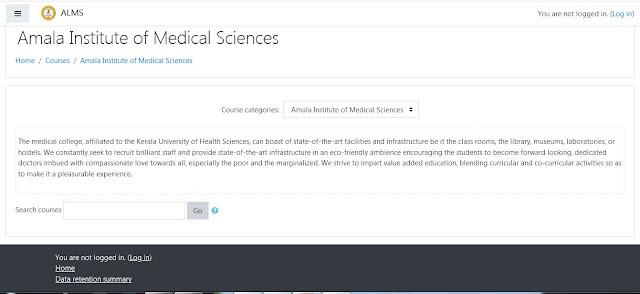























No comments:
Post a Comment