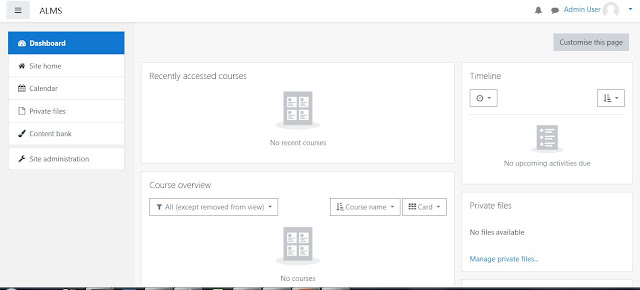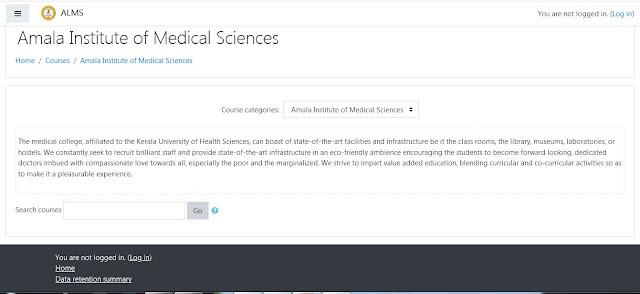We can use Moodle open source platform for e-learning.
How to install Moodle in our system and how to
make it is available on internet.
Software requirements
for Moodle 3. 9. 1
- PHP - 7.3.20
- Xampp -7.3.20
- Maraia DB
Hardware Requirements
for Moodle 3. 9. 1
- Basic requirement
- i5 Processor
- 8 GB Ram
- 1 TB Harddisk
Steps
- Download Latest version of XAMPP (https://www.apachefriends.org/download.html)
- install Xammp(https://www.apachefriends.org/ru/index.html)
- Download Moodle 3.9.1
- copy Moodle folder and paste it in localhost
(htdocs folder)
- Load moodle from localhost
- Take Browser and type localhost with its port number,
by default port number (80). But port 80 already used, so
changed portnumber into 8012
- You can see used port numbers in XAMPP control Panel
-> Net stat
So type "http://localhost:8012/moodle"
The installation setup wizard will open
Before that create a database
How to create a moodle database?
- Type http://localhost:8012/phpmyadmin/ your admin panel
will open instead of 8012 use your port number or just try
http://localhost/phpmyadmin/
- Click on New button in phpmyadmin then create a
database named as "moodle"
- Click on Privileges and create a user moodleuser
After that again back to Moodle installation.
Type http://localhost:8012/moodle/
Select Language
Then select database
- Write your web address
- Write your moodle directory (path where you pasted moodle)
- Write Data directory
- Try to
install.
- Sometimes
you may get some errors
- Clear
the errors
- Pass
the check.
- Here
some errors
First one, “change the database into
mariadb"
How to change database into mariadb?
Take config.php.
Let’s see
how to change config.php?
Take config.php (Go to localhost->htdocs then
open moodle folder you can see config.php file)
Change db type into
mariadb.
Again try to pass moodle installation
Go to browser type our
url (localhost:8012/moodle)
Then you can see first error has gone.
But I had other error.
Php extension check
How to solve php
intl extension error?
Take
php.ini file then add extension as php_intl.dll
[intl]
intl.default_locale=en_utf8
int.error_level=E_WARNING
*remove ";"
in front of intl and extension
Then restart Apache.
After that try to load
moodle
Type url on address bar
Click
continue
You will receive installation
success messages.
After
general settings you will get dashboard.
Login with admin user id and password, Sometime Moodle page may
not redirect properly in that situation comment some line of codes in
moodle->admin-> index.php.
Then it will direct it properly.
This is Admin Dashboard
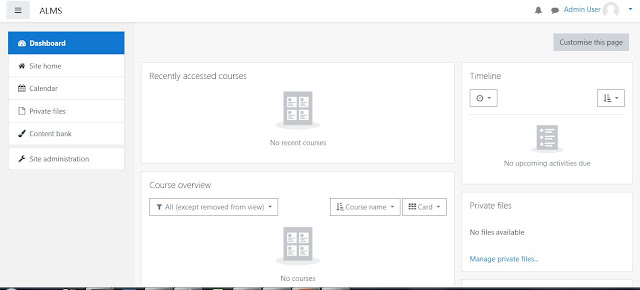 |
Admin Dashboard
E-Learning Platform in Medical
Education.First
step we have to do is Set Logo for our Learning Management System |
Click on logo and browse and upload logo
then Save Changes.Now successfully added logo.
If Your institute have 3 or 4 other colleges you can create categories for it.
Course Categories in Moodle
How to create categories in Moodle ?
Click on site administration then course -> Manage course and categories
Click on manage course and categories
Click on Create Category
How to Edit a category on Moodle ?
Click on Site administration then go to courses-> Manage course and categories, you can see all categories . There is setting button against each category . Click on settings
Then you can edit category name, description etc.
In the above image you can see a category named as "Miscellaneous"
can admin change the name of miscellaneous category
Yes!
Admin can change it with his/her user credentials.
Go to Site administration-> Dashboard then go to courses click on manage course and categories and then Edit you can change the name .
Miscellaneous category in Moodle
If you want to hide miscellaneous you can do
Let's See
Logon to Admin window go to site administration courses then go to manage course and categories and click eye icon
then see the change in front page.
Click on course categories then you can see the details of course.
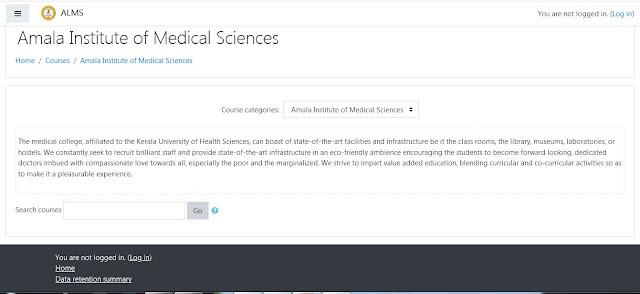
how many number of sub-categories can we create in course category?
If your college has PG and UG courses then create subcategories .
Login with your Admin credentials and then go to site administration click on courses then click on manage course and categories.
Then select Course and click settings button
how to add users in moodle?
First login
Then click on Site administration
Then users -> Add a new user
Then you have to give username , Password, First name, Last name etc under General settings .
You can give User Picture, Additional name for user, His/Her interest and also some optional fields are there.
let's have a look at general settings
Here some fields are mandatory ( You should pass a value in to it) mandatory fields are marked with
Force Password Change on Moodle
Here you can check force to password change . Just click on square box . What does it means?
After user creation the user have to change the password after first login .
Can't create User Accounts
while user creation you may get some errors
Here some errors noted on Password creation
use 8 characters long password
then there should be 1 uppercase, lowercase and alphanumeric symbol such as (#$* ) etc.
Moodle upload users csv file format
First you have to activate the CSV file format in moodle enrollment method.
login with your admin user id and password then go to site administration-> Plugins
Then click on manage enroll Plugins
Here we can see active plugins
Here flat file is not active . To active please click on eye button then it will be active .
now it is activated
Moodle bulk user upload
Let's see how to upload Bulk Users in moodle ?
After activating Flat file go back to site administration click on users -> Upload users
You can download example.csv file and paste our values under that csv file then save into different name with csv format .Thee example.csv file contains these fields
add our records instead of that values . Then try to upload users if it is uploaded successfully you can browse user list from site administration-> users-> Browse list of users.
in the above excel there is no password field . We can assign common password for all users by adding a field "password" in the excel and set password for all users then upload it .
Bulk User Actions on Moodle
Go to site administration -> users-> Bulk user actions
There is 2 buttons to select users one is Add all and other one is Add to selection
You can do several operations with selected users
here I am sending message . Click on send a message and click GO button a text area will come
and confirm it.
If the user logged in he/she can see the message
How to add other Teachers to your Moodle course - Moodle
Sign in with your admin user id and password
Go to siteadministration -> Course -> Manage course and categories-> Then select course
click on settings icon
On left side you can see participants
Then click on Enroll users then you can assign . user in to the course and can assign role .